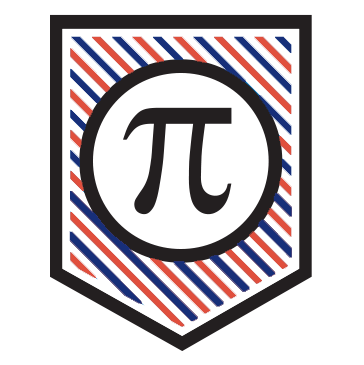Sign up to view this video
Join Now
Google Tips to Save Time & Teach Even Better
📺 "Google Tips to Save Time and Be a Baller Teacher"
by Dr. Tyler Tarver 👉Watch the video
Make a copy of the following curriculum here!
🎯 WHY This Lesson Matters (Purpose & Impact)
Let’s be real: Teachers are overwhelmed. You’ve got a million tabs open—both in your browser and in your brain. This training isn’t just a crash course on Google tools—it’s a path to sanity. You’re the guide. Your students are the heroes. This playbook equips you with real, practical tools to save time, build engagement, and lead with confidence—whether you’re tech-savvy or still calling it “The Google.”
🛠️ HOW TO USE THIS PLAYBOOK
STEP 1: Start with the Tools You Need Now
Open this doc alongside your class or PD planning. Skim, click, and implement the tools you need. Don’t try to do everything at once. Pick one new skill to try per week.
📚 SECTION 1: Google Form Hacks for Teachers
🎯 Use Case: Instant Check-ins, Quick Quizzes, & Parent Comms
Tool:Google Forms
✅ Try This:
Teacher Check-in Form: Create a form you fill out every Friday:
What went well?
Which students struggled?
What do I need to fix next week?
Parent Contact Log: One form = all your parent contacts logged & time-stamped.
Self-Grading Quizzes: Create a quiz with automatic grading. Use "Go to section based on answer" to differentiate questions.
🎯 Bonus: Use Brisk to auto-generate Google Forms from YouTube videos!
👉Install Brisk Chrome Extension
📂 SECTION 2: Organizing Your Google Drive (Without Crying)
🎯 Use Case: End the digital clutter. Find your stuff. Breathe.
Strategy: The 3 Folder System
🗂️ “⭐ Daily” = Files you use every day (lesson plans, bell ringers).
🗃️ “📚 Units” = Sorted by subject/semester/unit.
🧼 “🧹 To Sort” = Catch-all for uploads until Friday clean-out.
✅ Hacks:
Add emojis to folder names so they float to the top.
Use Command+K to hyperlink key files into one master “dashboard” slide.
🎥Watch Google Drive Cleanup Tutorial
🧠 SECTION 3: AI for Teachers (Gemini, Brisk, & Diffit)
🎯 Use Case: Save 5+ hours/week creating content
Gemini AI: Built into Docs, Gmail, Sheets. (Like ChatGPT, but Google’s version) 👉Try Gemini
Brisk: Generate quizzes, simplify texts, build lesson plans from YouTube. 👉Brisk Extension
Diffit: Generate editable readings, vocab, Jeopardy games, etc. 👉Free Premium Access to Diffit
✅ Teacher Prompts:
“Create a 45-minute lesson plan for 5th grade PE using only a basketball and a gym.”
“Simplify this reading to a 2nd grade level.”
“Make a rubric for a 100-point argumentative essay based on Arkansas state standards.”
📣 SECTION 4: Level Up Student Independence
🎯 Use Case: Students ask 2,398 tech questions. Stop that.
Your Fix: Google Help Sheet for Students 👉Template Slide to Copy
✅ What to Include:
Link to Google Classroom
Common videos: “How to submit a doc,” “How to comment in Slides,” etc.
FAQs (“What if I forgot my password?”)
📨 SECTION 5: Gmail Tips for Sanity
🎯 Use Case: Parent emails piling up like a Jenga tower
✅ Tips:
Schedule Send: Email yourself future reminders or schedule parent updates.
Use Gemini for Parent Emails: Prompt: “Write a positive update for the parents of James who improved in behavior.”
Pin Important Emails: Pin your principal’s email. Don’t miss the Friday jeans day update.
🧩 BONUS SECTION: Chrome Extensions That Actually Help
🧰 Install These:
Brisk – AI lesson builder, reader leveler, quiz maker.
Merlin – Gemini-style email generator.
Scribe – Automatically creates tutorials from your screen actions.
Diffit – Student-ready resources from any article or topic.
🧠 What Students Learn With This Playbook
How to become self-sufficient with tech.
How to use AI ethically and productively.
How to organize, research, and engage digitally.
Real-world communication skills (emailing, summarizing, collaborating).
🌍 Real-Life Connections
Let students create their own help sheet using Google Slides.
Use Forms as mini “Escape Rooms” with conditional sections.
Challenge: Have students generate AI questions and quiz each other!
💬 Teacher Reflection Prompts
Which tip this week saved you the most time?
What can you automate using AI or Forms?
What folder is still a mess… and how can you clean it by Friday?
❓ Extended Learning & PD Questions
How can students use Gemini or Brisk responsibly?
What tech issue eats up the most of your time?
Could you train student leaders to support others using this toolkit?
👏 Wrap Up & Celebrate!
🎉 You did it. You made it through the tech jungle and emerged a certified baller teacher. Remember:
You don’t need to master it all.
You just need one win at a time.
Use the tools, save your time, love your job.
🗂️ Download the full template kit:TarverAcademy.com/resources 📬 Questions? Reach out or comment on the video.